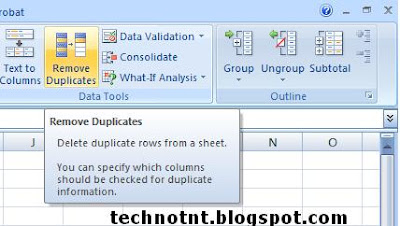
Removing duplicates from a spreadsheet was a timely task, till now but fortunately with Excel 2007 this can be done in fraction of seconds. Here’s how…
1. First of all Select the range of data in your spreadsheet.
2. Now go to Data Ribbon.
3. In the Data Tools section, click Remove Duplicates.
4. In the Remove Duplicates dialog box, check the column(s) you want searched for duplicates. You should check all columns that need to be a match to be considered a duplicate to prevent the accidental removal of data you wish to keep.
5. Click OK.
A message will tell you how many duplicate values were found and removed and how many unique values remain in your data. If the result is not what you desired, hit Ctrl+Z to undo the removal of the duplicates and try again.



No comments:
Post a Comment